Definitions
What is a user tuning?
We call a user tuning the set of:
- the full configuration of all instruments
- tanpura notes, sound levels, pitch, plucking tempo, …
- shruti notes, sound levels…
- tabla taal, sound levels, …
- …
- the global configuration with
- the reference scale and rāga (musical scale),
- the base note,
- the pitch correction in cents
- the tempo
Note: The studio options, the input recorder, and the input monitor are not concerned by user tuning.
What is the current user tuning?
We will call current user tuning the user tuning that has been loaded previously to configure the whole studio.
In the list, the current tuning is denoted by a green file icon: 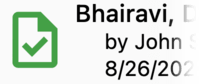
What is the currently playing user tuning?
The currently playing user tuning represents what is playing right now in the studio. It is different than current user tuning, as you can load a user tuning named My ABC, then change the tanpura tuning, … You understand that what is playing is now different than what has been loaded and can be reloaded.
Manage your user tunings
On your device, each user tuning is stored as a file, which contains all data.
From the list of user tunings, you can manage them:
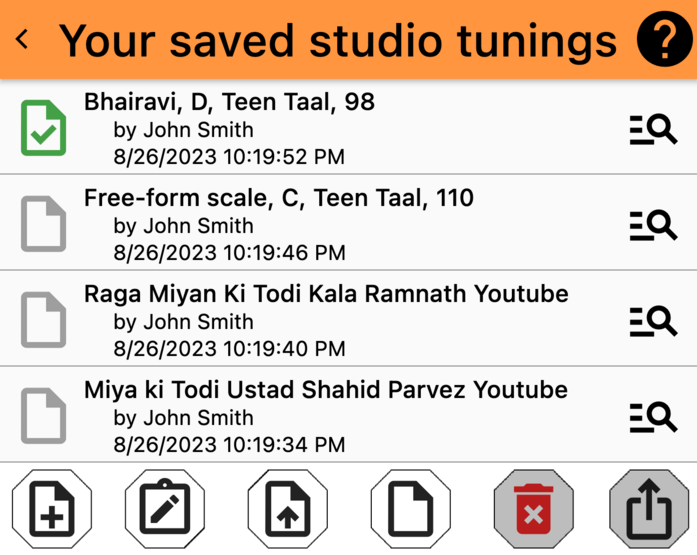
note_add Save your current tuning
When you configure the studio for a riyaz or a concert, you can save the currently playing tuning using the button note_add. A default name is proposed and you may change it if you wish.
It is recommended to give your pseudonym in the Manage application options settings because it will be attached to your save tuning.
note_alt Update your current tuning
If you made changes to an existing user tuning of the list, you may save it under an existing name:
- if a user tuning in the list is the current one:
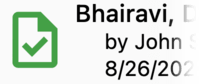 then it will be replace when you click or tap note_alt
then it will be replace when you click or tap note_alt
- otherwise, if no user tuning is selected or is green in the list, first, you must select the line to replace in the list. then click or tap note_alt, the studio will request you to confirm the replacement of the selection by the currently playing studio tuning.
upload_file Load a user tuning
If you want to change the state of the studio and reload an existing user tuning from the list:
- select the user tuning in the list
- click upload_file to ask to studio to load it
- confirm your request, as it will replace all the configuration in the studio
- then the loaded user tuning get the green icon of the current user tuning.
insert_drive_file Reset the currently playing studio tuning
If you want to reset the studio’s state, click on this button. After confirmation, the studio will be fresh and new!
delete_forever Delete a user tuning
If you want to delete a user tuning from the list:
- select the user tuning in the list
- click delete_forever to ask to studio to delete it
- confirm your request, as it will be deleted definitely
ios_share Share a user tuning
You may share a user tuning with someone, so it can easily configure his iTabla Pandit Studio Pro the same way as your’s. This can be also used as a backup tool: you may send user tunings to yourself to retrieve them later.
See 👆 Share a user tuning for more details about sharing, sending and receiving user tunings.
📥 Imported tunings
The imported tunings are marked with 📥 symbol in their name. It also shows the pseudonym of the person who made it. If you change an imported tuning, by saving it, it will loose it’s import marker, and be associated to your pseudonym.
See 👆 Quick share tuning & import and 👆 Scan and import a user tuning to know more about user tuning sharing.