Our shruti box uses real sound samples to play a wonderful sound, with up to 5 voices.
You can select your preferred shruti box sound among our set of sounds, with 
Here are some 👆 The Shruti box instrument history.
Select a shruti box tuning
We are providing several nice and simple tunings, widely used in concerts for most of them, and some other, nice for specific rāgas. It is not recommended to play to many voices at the same time with the shruti, as this will clog up the musical atmosphere. Using one or two voices is nice and sufficient for a wonderful musical ambiance.
Yes, we’re providing 5 voices! But their main purpose is to be activated distinctly.
- If you’re practicing or playing in a concert, one or two are nice.
- If you’re making some tuning experiments, exercises, you may use the 5 voices alternatively, without needing to change the notes they play.
Automatic tuning according to the rāga
When you choose a rāga with
 then the most appropriate shruti tuning will be automatically applied.
then the most appropriate shruti tuning will be automatically applied.
You may activate/deactivate this feature in
Manage application options settings then Auto tune tanpura 1+shruti.
Select a tuning yourself
You can select the tuning you need with
 then you get the list of proposed tunings:
then you get the list of proposed tunings:
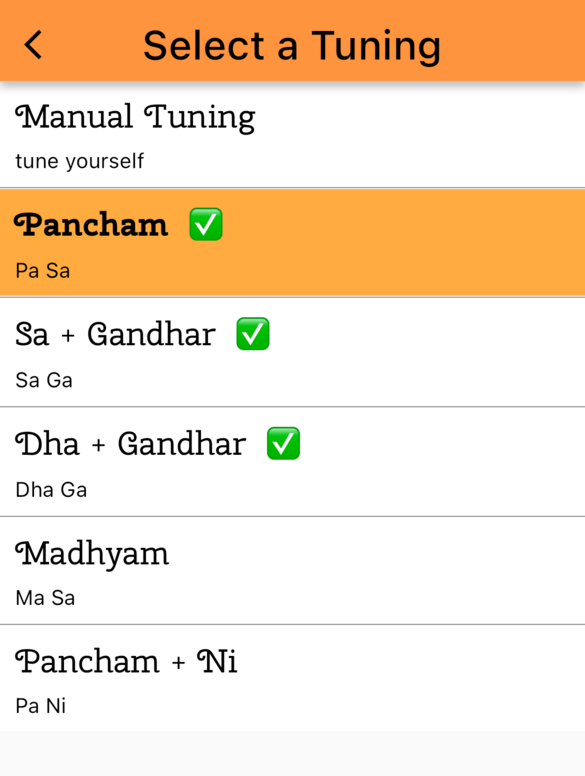 For each tuning line, you see the notes used for each voice. This way, you know exactly what it played.
For each tuning line, you see the notes used for each voice. This way, you know exactly what it played.
The preferable tunings according to the current rāga are highlighted in the list with the symbol ✅. You’re free to select any tuning in the list, even not highlighted.
Create your own tuning
In order to create your own tuning, tap or click 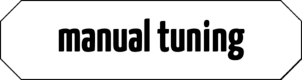 Then 👆 Tune the Shruti box yourself.
Then 👆 Tune the Shruti box yourself.
Adapt your shruti box style
After selecting a tuning or creating a manual tuning, you can adjust several parameters of the shruti box:
-
The sound with

-
The left/right balance
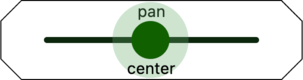
It is very useful to spread the shruti box in the stereo output, as on the stage for a concert.
Add you own shruti box sounds to iTabla Pandit Studio Pro
You may read 👆 Import of a sound sample to learn how to add your own sound samples.